Hey Hey my friend!
When in the work place efficiency is key. Whether you are working for an employer or you are in business for yourself learning to complete a task in the shortest time possible will increase productivity and really help you in the long run.
Aside from the normal time wasters like internet browsing, checking e-mails, and responding to text messages, one of the largest accumulative wasters of time is not understanding keyboard shortcuts.
Keyboard shortcuts are the key combinations that performa a specific task. Where people lose time is needing to take follow the process of moving the mouse, right click, copy some text, then navigate to another area, right click, and paste the text.
This seems like a quick unimportant task but the keyboard shortcuts really do provide a faster way and given the accumulative comparison between the two it really pays to know and use the shortcuts.
Like anything worth doing, you need to take the time to learn and practice Keyboard shortcuts for them to be of benefit to you so here are some below. Many of the menu actions are controlled by the ALT button. Below  are some Keyboard shortcuts.
are some Keyboard shortcuts.
Menu Shortcuts:
Activate the Menu Bar
- PC – ALT button
- MAC – Ctrl+F2 (or Fn+Ctrl+F2 on some keyboards)
Bring up the File menu
- PC – ALT + F
- MAC – CTRL + F2 then F
Bring up the Edit menu
- PC – ALT + E
- MAC – CTRL + F2 then E
To View the Menu
- PC – ALT + V
- MAC – CTRL + F2 then V
This leads us to some of the most important Keyboard short cut and those are the control functions. Many times when I’ve made mistakes I need to undo them quickly. There are Keyboard short cuts for those.
Undo, Redo, Copy, Paste, Select All Shortcuts:
Undo the last operation
- PC – CTRL + Z
- MAC – CMD + Z
Redo the last operation
- PC – CTRL + Y
- MAC – Shift + CMD + Z
Cut to the Clipboard
- PC – CTRL + X
- MAC – CMD + X
Copy to the Clipboard
- PC – CTRL + C
- MAC – CMD + C
Paste the contents from the Clipboard
- PC – CTRL + V
- MAC – CMD + V
- PC – CTRL + A
- MAC – CMD + A
Sometimes you need to save the information that is on the screen. This may be common if you IT person would like to see a copy of the error message, or you need to capture and image.
Screenshot Shortcuts:
Save a Screenshot of the Entire Screen as a file
- PC = (none at this time)
- MAC – Shift + CMD + 3
Copy Screenshot of the entire screen to clipboard
- PC – Print Screen or CTRL+Print Screen
- MAC – Ctrl+ Shift+ Cmd+3
Sometimes when writing a document it’s easier to use the keyboard shortcuts rather than the mouse to navigate around the layout.
Editing Documents Shortcuts:
Delete right of cursor
- PC – DEL
- MAC – Fn+backspace
Delete word right of cursor
- PC – CTRL+ DEL
- MAC – Opt + Fn + Backspace
Go to start of the line
- PC – Home
- MAC – CTRL + A
Go to end of line
- PC – END
- MAC – CTRL + E
Go To Find
- PC – CRTL + F
- MAC – CMD + F
Browsing The Web Shortcuts:
- PC – CTRL + T
- MAC – CMD + T
- PC – CTRL + Left Click
- Mac – CMD + Left Click
- PC – CTRL + F4
- MAC – Up Button + CMD + W
- PC – ALT + F4
- MAC –
Learning to use these keyboard shortcuts will help you to become more productive in your work endeavors whatever you may be working as. I personally used many of them in the making of this document so I know it will be of help to you.
Just remember that the Keyboard Shortcuts may take a while to learn but you will love how quick you become at using them!
To Your Increased Productivity,

Give this Bad Boy a Thumbs Up if it helped you in any way..
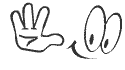
Hi Joshua, cool tips.
Here’s one I use a zillion times a day on my Mac:
Snapshot a smaller portion of the screen:
MAC – Shift + CMD + 4
and here are the keystrokes I use on my Mac Laptop for these actions:
Quickly Close Your Browser
MAC – Cmd-W (for Window)
Quickly Close A Tab
MAC – CMD + W
Quickly Quit/Close Application
MAC –CMD + Q
Cheers, have a great week,
Teena
Thank you Teena! those are some of my favorite. As well as the select all, copy, paste
Thanks for stopping by and for your feedback
Hi Joshua,
I wanted to let you know what I have,,,On my Laptop with Windows 7 there is a tool.
Its called Snipping Tool. I use this as my Print Screen and it allows me to select the area.
Have a Good Day
Cheryl
Hey Cheryl! Wow that is pretty cool! I have windows 7 starter on my PC and I dont think it comes with that. I have snagit though which works great 🙂 Thanks for stopping by my friend!
Hi Joshua Zamora,
Just been made aware of your site from our freind mr chris farrell, just would like to say i have never used one of these keyboard shortcuts, most of the time i use copy paste from my mouse.
Half of these i have never seen so thank you for sharing your skills in this subject..
simon newcombe..
Hi Joshua,
I haven’t told you this lately, but you are of great benefit to many of us. I am just getting started and I am interested in “earning while I learn.” I have been told that I have excellent writing skills.
I understand that you may be looking for writers. I would like the chance to help you as you help me. Thanks for all that you do. Your WordPress tips are great!
Have a great day!
Hey Clark,
Definitely earning while learning is the way to go. I would love to bring you on board as a writer but to be 100% honest with you I do not pay very much to have my articles written. I pay $2 for 300 words and $3 for 500 word articles as you can see from this article which I just published http://zamuraiblogger.com/seo-content-writing-services/ you may want to consider joining GLA as a writer as they have higher payouts or offer your services on odesk.com and elance.com where you can easily get more then $3 per article
seriously, most of them, i really don’t know until this post, hehee
hahaha Yea Juan I use a lot of these shortcuts on a daily basis. Really helps me get things done faster