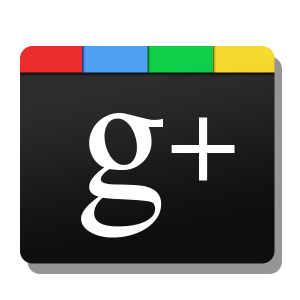 Hey my friend! Joshua here with a HUGE update announced by Matt Cutts about claiming authorship of your blog and how it can potentially BOOST your search engine rankings.
Hey my friend! Joshua here with a HUGE update announced by Matt Cutts about claiming authorship of your blog and how it can potentially BOOST your search engine rankings.
I’m also going to walk you through step by step how to add the G+ authorship button to your blog.
Before I get into that watch the video below by Matt Cutts and understand the POWER of putting this on your blog TODAY!
The Benefits of Claiming Your G+ Authorship
From what I gathered in the video there are a couple reason you will want to add this to your blog
1. Your picture may show up next to your site in the SERP’s giving it a human touch
2. It may help Boost rankings by claiming your authorship.
As Google transitions into a more Social search engine we need to stay ahead of the curve and give Google what they want.
Although this is still in testing phases watch my video below to learn how to claim authorship of your blog.
Here is the link to create your G+ Authorship Button: http://www.google.com/webmasters/profilebutton/
If you rather read in plain text with screenshots how to add this to your blog follow me below.
1. Go To http://www.google.com/webmasters/profilebutton/
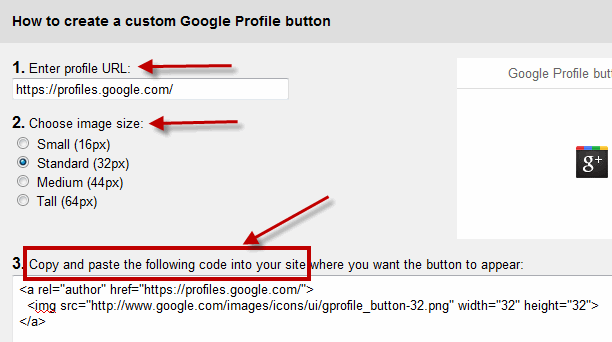
A. Insert your Google Profile URL
B. Select the size of the Button
C. Copy The Button Code.
2. Log into your WordPress Dashboard
A. Go To Widgets
B. Drag and drop a Text Widget into your Sidebar and Paste Your G+ Code
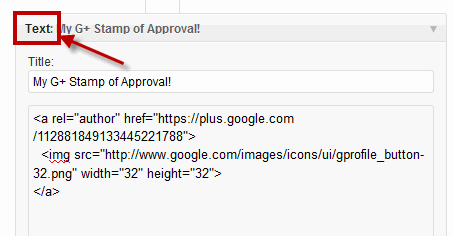
3. Go To Your Google Profile
A. Click on Edit Profile
B. Click on About
C. Click on Links
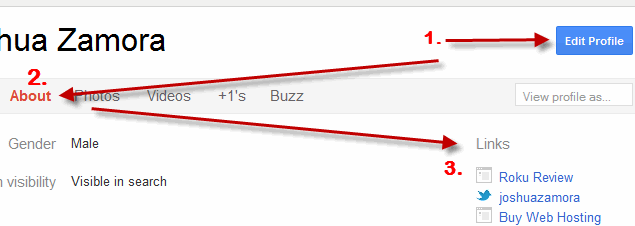
4. Click on “Add Custom Links”
A. Enter Your Anchor Text
B. Enter Your URL
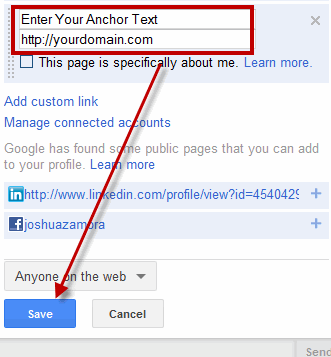
Last And Final Step: Submit Your Request!
The final step is to Submit Your Request For Authorship Here
Just fill out the info and hit submit. Google must be getting slammed for this so this last step might take a while but atleast you’re ahead of the curve.
That’s it my friend! That is exactly how you claim authorship of your blog.
I hope you found this article helpful and you get ahead of the curve in the upcoming Social search engine.
I want to give a shout out to Brian Hawkins from HotBlogTips.com for bringing this to my attention!
To Your Authorship Success,

If you found this article helpful why not tell your friends to claim their authorship and give this puppy a Thumbs Up!
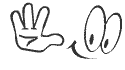
Hey Joshua, thanks for sharing! I just did this on my blog. Very simple steps to follow 🙂
Hey Chris! Make sure you put that bad boy on your niche sites too 🙂 Hopefully they continue to develop this and gives our niche sites more authority!
Thanks for stopping by man!
Great post Joshua!
Love the simple Screen Shot walk-through.
Keep up the great work!!!!!
Thank you Jarrett! You’re the man and it’s a pleasure to have you here! 8)
Sorry for the double post but I just added this button to my Footer. Great tip!
haha no need for apologies man! Hmm weird did you uncheck the commentluv? or is it not working?
I left it checked!
Nice article Mr Zamora!
I added it a while back in my blog but I’ve done mine a bit differently – and of course I have used Thesis to do it!
I actually used the Author Profile in my posts to link it. In the articles on my blog my author name is under the title of the post. This links to my about page which has a link to my google+ profile.
Not as visible I know but works the same!
You have to also complete this form to get Google to add you:
https://spreadsheets.google.com/a/google.com/spreadsheet/viewform?formkey=dHdCLVRwcTlvOWFKQXhNbEgtbE10QVE6MQ.
Apparently it takes a while to add as mine has not been added to search results yet.
Thank you for the alternate way Miss Em! 🙂 you are the Thesis queen. And Thank you for reminding me about submitting the request! I have added it to the article!
You are awesome!
Hey Josh, thanks for sharing the steps! Great video too. (btw – your CommentLuv isn’t working right now – check your settings and let me know if you need help).
Hey Ileane! Thanks for stopping by!
Yes I could use some help I was at it for over an hour yesterday trying to figure it out
Josh, I just found out from Andy Bailey (he’s the developer of CommentLuv) that there was a bug and he fixed it, so you should see an update waiting for you in the WordPress dashboard.
If you still have problems, here’s the help desk link http://support.commentluv.com
Just updated!! 🙂 thank you Ileane for all your help!
Directions for adding the Google Authorship info was pretty easy! Now! Let’s see if it works! How will I know that it DOES work?
May I get your permission to use your ‘thumbs up animation’? It’s really cute! I’d like t use it on some of my emails, NOT on anything commercial. Please let me know.
Thank you for the great info!
Robin
Hey Robin! you can use the Rich Snippets Google webmaster tool to check for any issues.
And feel free to use the animation 🙂 Just right click an save image. It was actually part of a Graphic Pack my mentor gave me.
Very nice tutorial Joshua, thank you for the mention and link. It’s appreciated.
Anytime Brian! 🙂 Thank you for bringing it to my attention.
Thanks for sharing this Joshua! I’m about to head out for dinner, but I’m gonna be sure to get this on my blog tonight.
I’ll be back here regularly man; it’s nice to see someone who has learned so much in so little time (I noticed you got involved in internet marketing in 2010)!
Thank you Ben I went ahead and fixed your comment 8) Thank you for stopping by and its very nice to meet you! Heading over to your blog now!
Thanks buddy. Nice to meet you too!
Great blog you got man! I tried to Email RSS subscibe but you don’t have it enabled in feedburner. Let me know if you need help getting it running.
Thanks man, I appreciate it! Actually, that’d be great. I wasn’t aware that it was disabled. How can I go about enabling it?
Not a problem man.
1. Log into Feedburner
2. Click on the feed you want to edit
3. Go To Publicize on the top menu
4. Go to Email Subsciptions on the left hand side and activate
You should be good to go.
And Yea man I’m a quick learner been at it since late 2010 but better yet a HUGE action taker. I don’t waste anytime implementing something new.
Awesome, that was easy. Thanks again !
Great thoughts, awesome sharing! A lot of people will get to learn from it and do better the next time in doing blog. Looking forward for more information.:)
Thank you Celine! I really appreciate it
Hi Joshua,
Your post about claiming G+ Authorship of one’s blog is terrific..just created it for mine!
Much Happiness to You,
Pam 🙂
Thank you Pam I really appreciate that! I’m glad I was able to help 8)
Awesome man. This is going on job one in the a.m.
I see this as being huge for anyone who uses it.
I agree. Make sure you get this set up on all your websites.
Ohh, the rel=”author”. I saw a post last week about this. I know this topic has been here months ago, but this really made me curious about the power of the rel=”author” property.
Yes Ray,
I have installed it on all my websites. If Google is rolling it out it’s for a reason 🙂 It’s really a 2 minute process.